Hello from your colleagues in CIT! Below, you’ll find announcements and events to assist you with teaching and learning needs.
Launch of UA Accessibility Forum
UA’s Technology Accessibility Team is excited to announce the launch of the Accessibility Forum. The forum aims to unite the campus community and share accessibility wins, updates, and other accessibility-related information. All UA faculty and instructors are invited to participate in the forum to learn more including accessibility in all aspects of teaching and learning at UA. Please join us for the first forum meeting scheduled for March 5 in A232 Gordon Palmer at 9:00 am.
Kristen Kaylor, Sr. Accessibility Instructional Designer in UA Online Teaching Innovation and Digital Education (OTIDE) will be the guest speaker for this month’s meeting. She will present A.I. Unleashed: Transforming the Accessibility of Images, Graphics, and Math Through Alt Text Automation. The team will also share important accessibility updates for the campus community.
We are looking forward to seeing you at our first Accessibility Forum meeting!
CIT at OLIS
CIT was thrilled to participate in the Online Learning Innovation Summit, a professional development conference that brings together faculty, staff, graduate students, K-12 teachers and administrators from The University of Alabama and the region. Held March 1 at the Bryant Conference Center, OLIS featured presentations, workshops, demonstrations, and discussions around online learning and teaching technologies.
Visitors to the CIT table were greeted with giveaway items and discussions of creative and effective ways to integrate instructional technologies into their classroom or online course. CIT staff Melissa Fortson and Dr. Rachel Thompson presented Artful Achievement: The University of Alabama’s Blackboard Learn Ultra Journey, a session on UA’s rollout of Blackboard Learn Ultra Course View.
There’s more to Learn with Ultra – Blackboard Learn Ultra Course View
From the simple, modern, intuitive, and consistent interface across devices to the streamlined experience for instructors and students, there is more to Blackboard Learn Ultra Course View. Instructors of non-OTIDE courses can teach with Ultra now, and all Blackboard courses will be designed and delivered in Ultra by Spring 2026. Visit the CIT site to learn more about Ultra and request a practice course: Blackboard Learn Ultra Course View
Ultra Good Features
Forms
Do you need to collect information to place students in clinical experiences? Survey your class to gauge interests or opinions? Conduct formative assessments? Instructors teaching with Ultra can now create Forms!
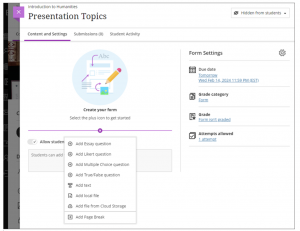
Available question types include Essay, Likert, Multiple Choice, True/False, Text, Local File, and File from Cloud Storage. Among other settings, you can adjust the due date, grade category, whether the form is graded or not, and how many attempts students have to complete the form. You can work with the responses in Learn or download them as a CSV file.
Class Conversations
Teaching with Ultra? You can enable Class Conversations for individual content items so students can discuss the content with you and their classmates: asking for help, sharing sources, or answering questions others have. As the conversation develops, it appears only with the relevant content. Conversations don’t appear on the discussions page.
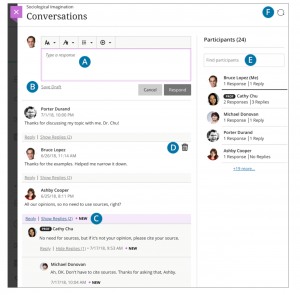
You can enable conversations for these content items:
- Documents
- Assignments
- Group assignments
- Tests
- Group tests
- Offline submissions
- Links to teaching tools
Check out Forms, Class Conversations, and other Ultra good features: Request a Blackboard Ultra Practice Course.
CIT Technology and Tool Highlights
Flip
Did you know that 84% of educators see greater engagement from their students when using Flip.
Here are some simple ways to use Flip to prompt student creativity throughout the school year:
- Introductions - A great way to start off the semester is to create an Introduction topic (assignment or activity) via Flip so students can share information about themselves and their learning goals.
- Prompt students to share their opinions and build presentation skills – Flip provides students with ongoing opportunities to share their experiences, opinions, or reflections any day of the year via videos vs writing.
- End of semester reflections - Ask students to set goals for themselves at the beginning of the semester and then revisit those at the end the semester.
How are UA Instructors using the tools?
“I’ve found Flip to be a game-changer in my graduate-level courses! I currently use Flip for my in-person and online courses for class discussions, assignments, and project presentations. Flip has fostered a more dynamic learning environment where everyone actively participates, and I’m truly impressed by its impact on my teaching and student learning. I’ve been particularly impressed by how much my graduate students enjoy using Flip for discussions. The asynchronous nature of Flip allows them to contribute thoughtfully on their own schedules, fostering deeper reflection compared to traditional in-class discussions. They also appreciate the increased accessibility, allowing students juggling work and personal commitments to fully participate. The low-pressure video format has been especially helpful for students who might otherwise feel hesitant to speak up in class, leading to richer and more diverse discussions. Overall, Flip has created a more inclusive and engaging learning environment for my graduate students, and they consistently express their positive experiences with the platform.”
[ua_row class=”row”]
[ua_col class=”col-md-6″]

Elizabeth A. McDonald, Ph.D.
Assistant Director for Instructional Design
UA Online, Teaching Innovation and Digital Education
[/ua_col]
[ua_col class=”col-md-6″]
[/ua_col]
[/ua_row]
Respondus Monitor
Respondus Lockdown Browser is a browser that locks down a testing environment within Blackboard. Respondus Monitor is an add-on feature for Lockdown Browser that uses a webcam to record student exam sessions and flags suspicious behavior for instructor review.
Screen Recording
Sometimes you want to see what’s happening on a student’s screen during an online assessment. Perhaps it’s to investigate a suspicious behavior or to verify a student’s claim that a question didn’t display properly. You might require students to provide an oral explanation of a spreadsheet or watch them type a translation. There are many ways to take advantage of the new screen recording feature in Respondus Monitor: Screen Recording for Respondus Monitor
Show Your Work
An optional setting in Respondus Monitor, the “Show Your Work” feature allows students to show their written work or notes at the end of an online exam by taking pictures of the written materials with their webcam. Submitted photos appear in the proctoring results. Learn more: Using the “Show Your Work” feature in Respondus Monitor
Video embed: Respondus Monitor: Show Your Work Feature, https://www.youtube.com/watch?v=eU-kf23JGTU
Live Chat Help
Live chat help for students is available within LockDown Browser when using the Respondus Monitor webcam proctoring feature. Chat agents can assist test takers with pre-exam issues related to the webcam and microphone. Live chat is accessible within the pre-exam steps (select “It’s not working” at any time) and within Help Center (select the “Need More help?” button). Both options will walk users through troubleshooting steps before beginning a chat with an agent.
Upcoming Learning Opportunities
New to one of our instructional tech. tools? We would love to guide you step-by-step or provide tips and ideas for using technology in your class. Just let us know how we can help!
03.04 | Doing more with Panopto webinar
03.04 | Teaching with Blackboard: Creating Assessments in Learn Original webinar
03.05 | People.ua.edu workshop
03.07 | Build a digital portfolio and personal website
03.07 | Teaching with Blackboard: Fostering Student Engagement in Learn Original webinar
03.07 | Meet the New Blackboard: Blackboard Learn Ultra Demonstration and Information Session
03.08 | Teaching with Blackboard: Using Groups in Learn Original webinar
03.18 | Teaching with Blackboard: Creating Accessible Course Content webinar
03.19 | Live polling with Microsoft Forms
03.21 | Teaching with Turnitin: Turnitin Basics webinar
03.22 | Meet the New Blackboard: Blackboard Learn Ultra Demonstration and Information Session
03.26 | Flip Tech Support Office Hours
03.28 | Teaching with Gradescope: Gradescope Basics webinar
03.29 | Teaching with Blackboard: Blackboard Learn Basics webinar